Your First Neutralinojs App
Introduction
We are going to create a simple application using Neutralinojs. This sample application will display Hello with the current username of your operating system. For example, if the current username is John, it will show, Hello John.
This tutorial uses Vanilla JavaScript for building the app. If you would like to use a frontend library, check this guide.
Step 0: Installing neu CLI
You need to install neu CLI to create Neutralinojs applications. However, you can develop applications without CLI as well. But, the CLI will make some hard stuff easy. Run the following command on your terminal to install neu CLI globally.
npm install -g @neutralinojs/neu
If you don't want a global installation, use neu CLI with npx.
npx @neutralinojs/neu <command>
Step 1: Creating a new app
Enter the following command to scaffold a new app.
neu create myapp
You might encounter the following error while running CLI commands on PowerShell:
File C:\Users\<username>\AppData\Roaming\npm\neu.ps1 cannot be loaded because running scripts is disabled on this system.
For more information, see....
This issue occurs due to PowerShell's script execution policy. To resolve it, open PowerShell as an administrator and run:
Set-ExecutionPolicy -Scope CurrentUser -ExecutionPolicy RemoteSigned
The above command will create a new app inside myapp directory. To make sure whether everything is fine, run your application.
cd myapp
neu run
If you are on Windows, you might get a blank white screen. The reason for this is, accessing localhost from a UWP context is disabled by default. Run the following command with administrative privileges on the command prompt to fix this.
CheckNetIsolation.exe LoopbackExempt -a -n="Microsoft.Win32WebViewHost_cw5n1h2txyewy"
You may include this in your Windows setup files (with the user's consent) because users also may get an empty white screen on Windows.
For better developer experience, we recommend you to install the WebView2 runtime on Windows.
Step 2: Writing JavaScript, HTML, and CSS
Insert the following content into your application resource files.
- index.html
- styles.css
- main.js
<!DOCTYPE html>
<html>
<head>
<meta charset="UTF-8">
<title>NeutralinoJs</title>
<link rel="stylesheet" href="styles.css">
</head>
<body>
<div id="neutralinoapp">
<h1 id="name"></h1>
</div>
<script src="js/neutralino.js"></script>
<script src="js/main.js"></script>
</body>
</html>
html, body{
margin: 0px;
padding: 0px;
}
#neutralinoapp {
position: absolute;
width: 100%;
height: 100%;
background: #FFD700;
}
#neutralinoapp h1 {
position: relative;
float: left;
top: 50%;
left: 50%;
transform: translate(-50%, -50%);
font-family: Arial;
font-size: 48px;
padding: 0px;
margin: 0px;
}
let getUsername = async () => {
const key = NL_OS == 'Windows' ? 'USERNAME' : 'USER';
let value = '';
try {
value = await Neutralino.os.getEnv(key);
}
catch(err) {
console.error(err);
}
document.getElementById('name').innerText = `Hello ${value}`;
}
Neutralino.init();
Neutralino.events.on("windowClose", () => {
Neutralino.app.exit();
});
getUsername();
Neutralinojs prevents arbitary native API function execution unlike Node.js environments.
Here we used the os.getEnv native function, so check whether your application configuration allows
the application frontend to execute it. The default configuration already allows the entire os namespace
with the following nativeAllowList permission setup:
"nativeAllowList": [
"app.*",
"os.*",
"debug.log"
],
We don't need to update anything in the permission setup since it already allows os.getEnv native function
calls.
Step 3: Running your application
As mentioned above, you can use the run command to start your application.
neu run
Congrats! Your application works.
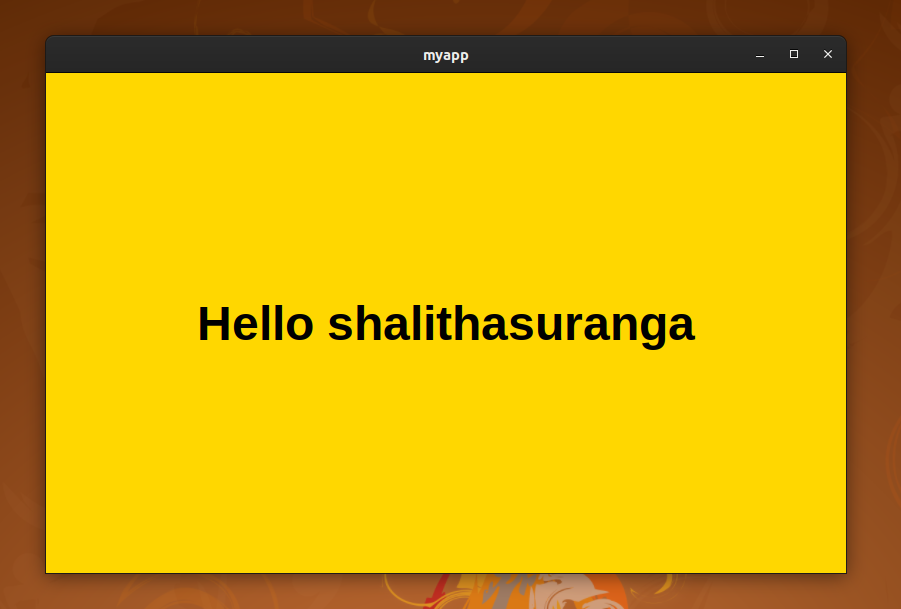
The neu run command will reload your application when there is a change in application resources.
Try to change your index.html while the application is running.
Step 4: Building your application
To make portable binaries for your application, we can use the build command.
Enter the following command on your terminal to make final binaries for all supported platforms.
neu build --release
The above command will produce binaries for all platforms into the dist directory and the --release flag will also package your binaries into a .zip file.
This command will do the work blazing fast because there is no compilation process behind.
What's next?
Now you know how to create Neutralinojs applications. We will suggest you to look into the following topics next.
- neutralino.config.json
- Project structure
- neu CLI
- Global variables
- Application modes
- Native API overview
We've built the above example application with vanilla JavaScript. However, you can use your favorite frontend framework to build Neutralinojs apps.
Check more details about frontend framework support here.